
We’re all doing our best to adapt to the challenges of the current situation. With UBC students currently studying from all over the globe, it can be tricky for course instructors to know which times for scheduled activities work for as many students as possible.
If you’ll be participating in classes outside regular B.C. work hours, there’s an easy way to make that information available to your instructors. All you need to do is update your time zone in Canvas — read on to learn how!
Please note:
- We know that your preferred coursework hours may not be the same as regular workday hours in your location (maybe the bandwidth is better once everyone’s gone to bed!) If that’s the case, we recommend you set your time zone with that in mind. Generally speaking, the workday is set for 8 a.m. to 5 p.m.
- If you change your Canvas time zone, Canvas will automatically adjust all time listings to match your new time zone. For example, if you change your Canvas time zone to Eastern Time (UTC -4), an assignment that is due 5 p.m. Pacific Time (UTC -7) will show as due at 8 p.m.
How to set your time zone in Canvas
- Once you’re logged into your Canvas account, go to the Global Navigation and click Account, then Settings.
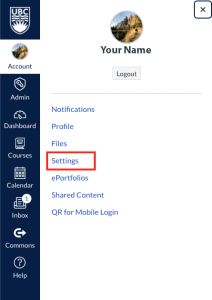
2. Click the Edit Settings button.
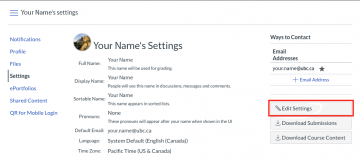
3. Select your preferred time zone from the list.
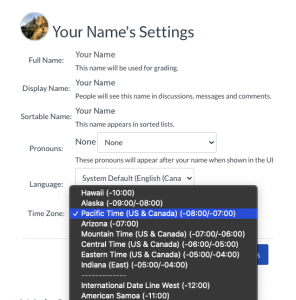
4. Save your changes by clicking the Update Settings button.
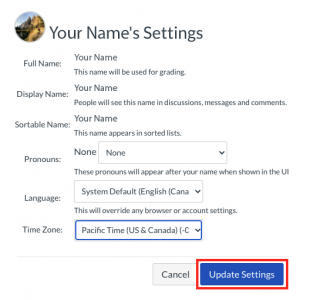
Your time zone has now been changed!
This time zone information will only be visible to the instructors of your courses, and you can update it at any time by following these steps.