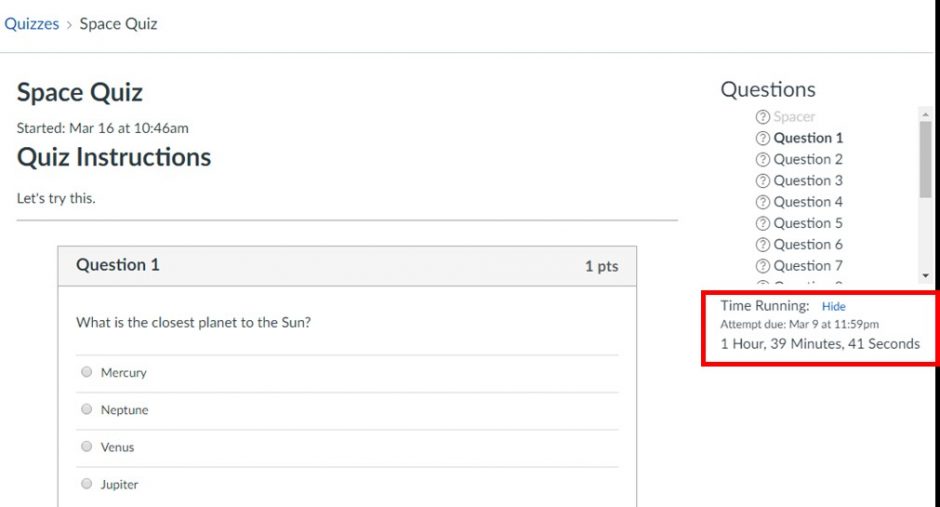At some point or another during your time as a UBC student, you’ll likely need to take a Canvas quiz. Make sure things go smoothly with these five tips for acing Canvas quizzes.
1. Watch the clock!
While you can exit a Canvas quiz and come back to it later to find most of your answers still there (excluding incomplete Text Entry), you have to be careful when using this feature on a timed quiz. The timer will continue running while you’re gone, and the quiz will auto-submit when time runs out.
2. Use the right device
It’s better to take a Canvas quiz on a fully-charged desktop or laptop with a strong WiFi signal (preferably on Chrome or Firefox), rather than on your phone. This means taking the quiz at home or on campus, not in a café. And while the Canvas app can be handy, we don’t recommend using it for quizzes. Viewing quiz settings (allotted attempts, number of questions, etc.) and the timer on the app is not super intuitive, and you may miss something.
3. Initial grades aren’t always final
There are many different question types available in Canvas quizzes, and while the system grades most of them, it’s not smart enough to grade Text Entry or File Upload questions. If your professor allows you to see your grade right after you submit, you will see a partial score, with a note that some questions still need to be graded. Don’t panic, and give them time to read your answer.
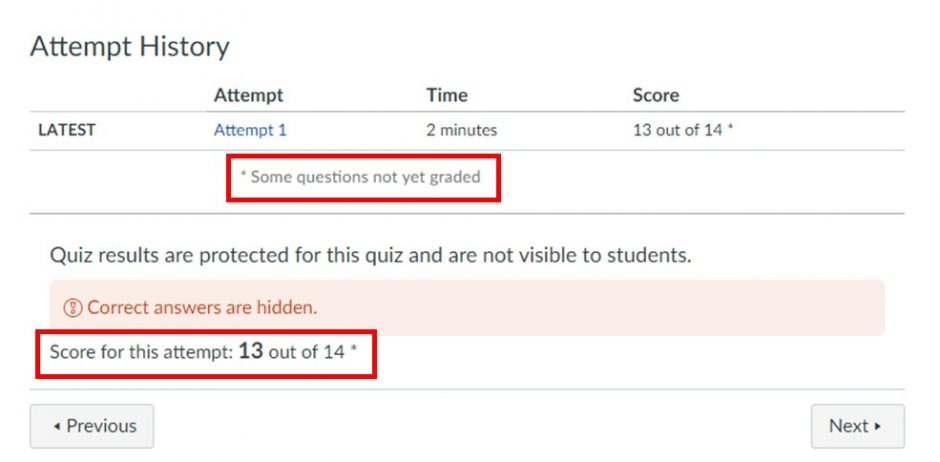
4. The question list on the sidebar is your friend
If you get bumped out in the middle of the quiz, you can go back in and resume it, but it will send you back to the beginning. However, you can find your way back to the question you were on by checking the question list above the timer on the sidebar. If you remember the question number, simply scroll down to it and click on it. If you don’t, no worries! A checkmark next to the question means you answered it, so simply scroll down to the first question without a checkmark. This list also allows you (if permitted by the quiz settings) to go back to questions you previously answered, as long as they’re not grayed out.
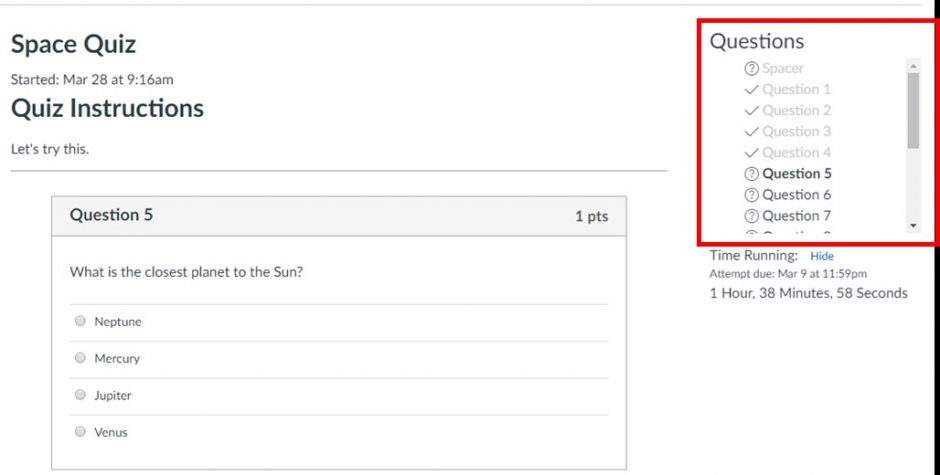
5. Mind the “Available Until” date!
The available until date is the point when you can be longer be taking a quiz. Some quizzes may not have availability dates, but if they do and you’re in the middle of a quiz when the availability date arrives, the quiz will force-submit and you won’t get to finish. (This is different from the due date—if you submit a quiz after the due date, your submission will be marked late). Make sure you leave yourself enough time to finish and submit your quiz before the “available until” date (and preferably also before the due date!).
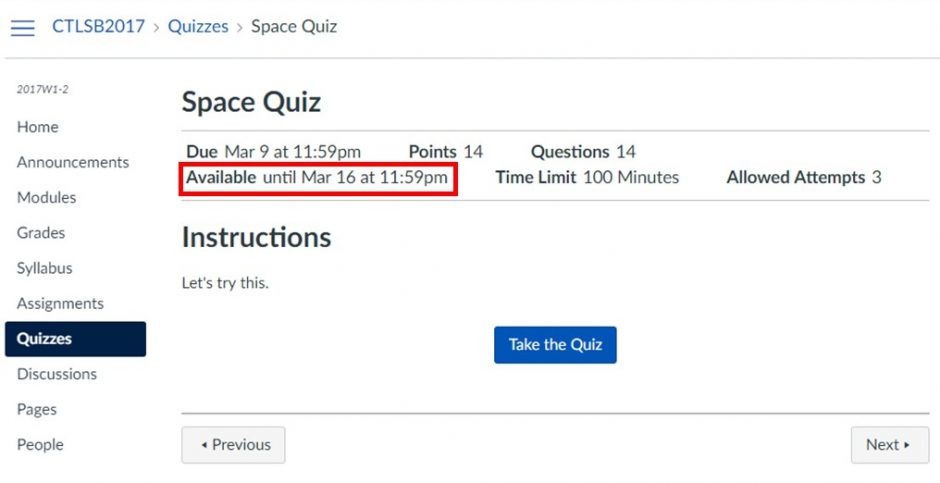
Bonus tip: As with any other test, always remember to read the instructions carefully before answering.
Learn more
Want to know what grade you’ll need to get on that exam in order to get A in the course? Find out how you can do just that with Canvas’s “What-if?” grades tool.
–Andrea Martinez, UBCO Creative Writing and English Student