
Imagine you have an assignment coming up that’s marked out of 100 and is part of a group of three assignments that are overall worth 30% of your final grade. Before, you’d need pen, paper, and calculator just to try to figure out what grade you’d need to get on that assignment in order to be getting an A in the course.
But no more. Now, the “What-If?” grades tool in Canvas will do the work for you, letting you see what your final mark in a class would be, depending on the hypothetical grades you input for upcoming assignments.
How to use What-If Grades
To start figuring out your What-If grades, you need to go to the Grades section in your course. From there you’ll see your marks for each assignment, your percentage for each assignment group (if your instructor uses assignment groups), and your total score in the course so far.
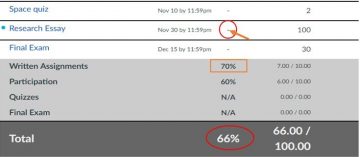
Click on the dash in place of a score for an upcoming assignment to input a hypothetical grade. (Or click on the score for an already graded assignment, if you want to see how your total grade would have been affected if you’d gotten a different grade.) Entering a grade here will not change any “official” scores given by your instructor (sorry!), but Canvas will now show what your total score in the class would be if you received the What-If grade on that assignment.
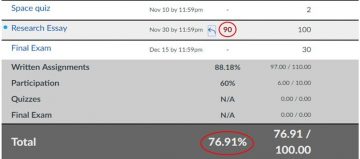
To go back to the original Gradebook without the hypothetical scores, click on the blue arrow next to the What-If score.

Final tips
Keep in mind that What-If Grade calculation isn’t foolproof, so your total What-If grade may not include everything that could impact your final mark. It’s worth checking your instructor’s grading scheme for a more complete idea of how final grades are calculated. Nevertheless, What-If Grades is a pretty useful feature, and you can now spend the time it would have taken to do those calculations on preparing that next assignment or on R&R.
– Andrea Martinez, UBCO Creative Writing and English student