
By default, Canvas displays recent grades and other feedback you’ve received under the Recent Feedback section of the Canvas Dashboard. Having your recent feedback readily accessible can be convenient, but if you’re using Canvas in class or studying in a public place, you may not want that info to be quite so front-and-centre.
Luckily, you can hide your grades from the Canvas Dashboard by changing your default display from Cards to List View. Here’s how to do that.
Step 1: From the Dashboard page, click the three vertical dots near the top right.
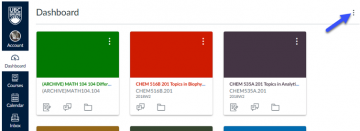
Step 2: In the dropdown menu that comes up, select List View.
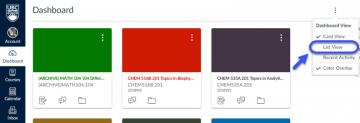
That’s it! You’ve now changed your settings to List View, and your recent grades and other feedback will no longer be displayed on your Dashboard.
Hiding Grades on the Canvas App
On the Canvas app, grades can be hidden from the Dashboard simply by turning off Show Grades from the User Menu. That said, changing this setting in the app doesn’t change the desktop version of Canvas — your grades will still be displayed on your computer, unless you’ve switched to list view.
Get some more tips!
To learn more about using Canvas, check out our articles on personalizing your Canvas Dashboard and acing Canvas quizzes.