
Just learned that your course is on something called Canvas? We’ve got you covered.
Welcome to UBC’s new Learning Management System. In September 2017, UBC began making the switch from our previous system, Connect, to our new system, Canvas. Connect is being retired at the end of the summer, so many students are going to be using Canvas for the first time this fall.
Here’s some quick tips to help you get started with Canvas.
Finding Canvas
To access Canvas, go to canvas.ubc.ca and log in with your CWL.
After logging in, the first page you’ll see is the Canvas Dashboard, which includes links to your Canvas courses. On the navigation bar on the left, you’ll find the Canvas global navigation menu. To go a course homepage, you can either click on the course icons on the Dashboard or the Courses tab on the global navigation menu.
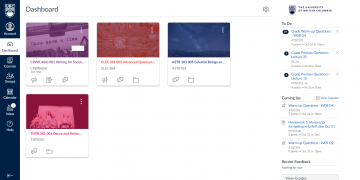
If you don’t see all your courses or want to know more about the Canvas Dashboard, check out our blog post on Personalizing Your Canvas Dashboard.
Navigating Your Courses
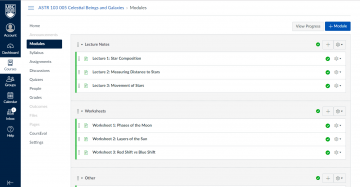
When you click on one of your courses, you’ll be taken to the course homepage and will see the course menu bar on the left. No matter what courses you have in Canvas, each menu item will always have the same label. Instructors are able to pick and choose which menu items are available, but here are a few notable menu items that are commonly used and function a little differently from Connect:
Modules
Modules is the main content area in Canvas. Content could include lecture notes, files, or quizzes.
Syllabus
The Syllabus contains the instructor’s course syllabus and automatically syncs and orders all Canvas-hosted assignments, quizzes, and calendar events that the instructor has created for the course. This can include exam dates, links to assignment pages, and deadlines for quizzes.
Pages
Pages is a collection of content pages. They can contain links to external sites, files that you can download, or information that your instructor wants to highlight.
Getting Help
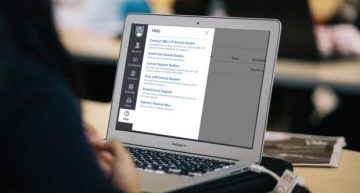
If you need help with Canvas, there are a number of options available. Clicking on “Help” at the bottom of the global navigation menu within Canvas will show you a list of useful resources, including UBC’s IT Service Centre Help Desk for UBC-specific questions, a Live Chat for Canvas-Specific Help, and Canvas Student User Guides.
This blog is also a great resource to help you get comfortable with Canvas. Check out our articles on Personalizing Your Notifications in Canvas and Three Canvas Features You Need to Know About.
– Caitlin Young, UBC Creative Writing student